Fast Data Low Code/ No Code Overview
If you want to try the Fast Data Low Code with a simple example, here's a step by step tutorial
The "Low Code" and "No Code" versions of Fast Data are the new standards that leverage the power of configurations to overcome coding complexity in Fast Data setup. This experience is based on two main fundamentals: No Code Fast Data and Low Code Fast Data.
Thanks to No Code, you will have the possibility to configure your project with a few clicks. And as of version 10.6.0, if you enable the No Code feature (you may have to contact your System Administrator in order to do so), you will have the ability to define relationships between the projections in the ER Schema.
Thanks to Low Code, you will only need to define for your Fast Data projects:
- The relationships between the projections, in the ER Schema. (Can also be defined with No Code now)
- A flow of the projection changes that should trigger specific Single Views to update. (Coming soon in No Code)
- A declarative definition of the Single Views, based on the fields of the projections and other, more flexible solutions. (Coming soon in No Code)
On this page, you can find an overview of which are the steps involved in a No Code workflow or Low Code one, with links to the technicalities for delving into greater detail. Before that, we want to clarify what we mean by "No Code" and "Low Code".
What are Low Code and No Code?
With No Code we refer to the console capability to reduce the development effort using the graphic interface and automations, allowing both experienced and inexperienced users to manage a Fast Data project. Thanks to No Code you can focus on creating your Fast Data architecture while the console will support you in all the development phases, creating for your microservices and configurations.
With Low code, we mean that instead of writing JavaScript code to generate the strategies, projection changes and single views, you will only need to write json files that declaratively specify how you want your Fast Data System to be.
If you have used Fast Data before, you know that manually configuring everything can be a time-consuming end error-prone, repetitive activity. Thanks to our experience in the field, we have developed the functionality to interpret simple and human-readable json configurations that express most of the configurations (if not all) you will ever need.
In case the automation is not expressive enough for your use case, you can always write custom functions to close the gap, and this is why it is a "Low Code" instead of "No Code" configuration, but most of the time you will be cruising in "No Code" heaven.
Step by step Low Code journey
The Fast Data Low Code experience is basically composed by some steps with No Code approach, and some other steps with a Low Code approach. In order to understand the proper functioning of the system, it is important to go in deep with the Fast Data overview documentation.
Creating a System of Record (No Code)
The creation of the System of Record is one of the No Code steps of the Fast Data configuration. With few clicks, it is possible to create a System of Record that, after saving the configuration inside the console, it is linked to a Real-Time Updater Low Code microservice.
From version 11.7.0 of the Console, the Real-Time Updater service must be created manually installing the related plug-in from the Marketplace
ER Schema definition and other Configmaps (Low Code/ No Code)
Low Code
The Real-Time Updater Low Code needs some configurations:
- erSchema.json configuration: useful to define the interconnection between projections
- The projectionChangeSchema.json: useful to the system to know which single view needs to be updated
In both cases, it is possible to write your file inside the console and if needed, you can share them with other microservices as described in this dedicated configuration page.
No Code
If this feature is enabled, you will be able to build an ER Schema using an interactive canvas without the use of code. You will still have the Low Code JSON editor if needed, and you can seamlessly switch editing between it and the No Code canvas. (Available on versions after 10.6.0).
Using the No Code feature you can define the relationships between your Fast Data resources (Projections or Single Views) by using a simple and easy to use drag-and-drop interface as described here.
Adding a Low Code Single View Creator (Low Code)
The other fundamental component of your Fast Data Low Code project is the Single View Creator Low Code. You can create it from our Marketplace. Also, in this case, it is needed to configure some Config Maps:
- singleViewKey.json: it is fundamental to generate the query that will be applied on the single view
- erSchema.json: it needs to be the same Real-Time Updater Low Code's erSchema.json of the System of Record
- aggregation.json: useful to define the aggregation and generate the single view's fields
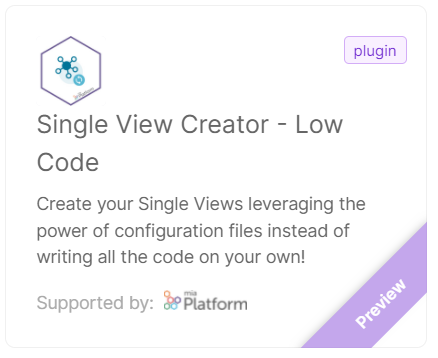
No Code
If this feature is enabled, you will be able to configure the Single View Key, the ER Schema and the Aggregation by using a graphical interface directly from Single View Creator Low Code configuration page.
To configure a Single View Key you just need to enter the Single View Creator Low Code setting page and from the dedicated section you can define a new Single View Key or edit the existing one just by choosing the Single View Primary Field and its Projection Identifier. For further information visit the Single View Key No Code configuration page.
Using the Single View Creator Low Code and its No Code capabilities you can also define the ER Schema for the service simply by choosing one of the configured ER Schema for the System of Record on which the service insists. For a deeper understanding of how the No Code ER Schema works visit the dedicated page.
The Single View Creator Low Code offers powerful No Code capabilities also regarding the aggregation of the Single View.
By accessing the service configurations you have the possibility to configure your aggregation by defining for each Single View field the source and the path to retreive the data based on the ER Schema you have previously defined. To delve deeper with No Code aggregation capabilities read the dedicated documentation page.
Linking Strategies (No Code)
The Fast Data No Code experience ends with the possibility to link a strategy to your single view. To do that, you need to go in the strategies section of your single view and choose Low Code Strategy source in this way you allow the console to automatically manage the strategy for you.