Project Development
In this guide you will see how to configure:
- services inside the Mia-Platform Console
- development tools in order to use them in the Mia-Platform Console.
Microservice communication intra-namespace
In this guide you will see how microservices can interact and communicate inside the same namespace.
If you want to call a microservice from within its namespace, you need to use:
- as hostname, the target microservice's name;
- as port, the "Port" of the container exposing the endpoint you want to call.
The value set for such port can be find the in the "Port" column of Container ports section of the microservice detail .

Suppose you have two microservices in the same namespace; service-a that needs to call service-b on the GET /my-api endpoint.
To do so service-a has to make the following request:
GET /my-api HTTP/1.1
Host: service-b:80
service-bis the hostname. It is the name of the microservice.80is the default port for http. Given the "Container Ports" overview it is the value in thePortcolumn./my-apiis the endpoint exposed byservice-b.
MongoDB database
The Mia-Platform Console allows you to create, manage and delete the collections inside a mongoDB database.
If you have a MongoDB instance accessible via web this guide will help you connect a database to the Mia-Platform Console. In this guide the examples are made using MongoDB Atlas.
Here is how to create a database given a MongoDB Atlas account.
Requirements
- Mia-Platform Console
- MongoDB Atlas credentials account
- MongoDB Atlas database
Configuration
This section explains how to create a new environment variable with the MongoDB connection string in order to integrate the database with the Mia-Platform Console.
Here you can find an introduction about environment variables.
To perform this action you must be in the Project Overview area of the Console:
- On the left-side column select the Variables tab to access the Environment Variable section.
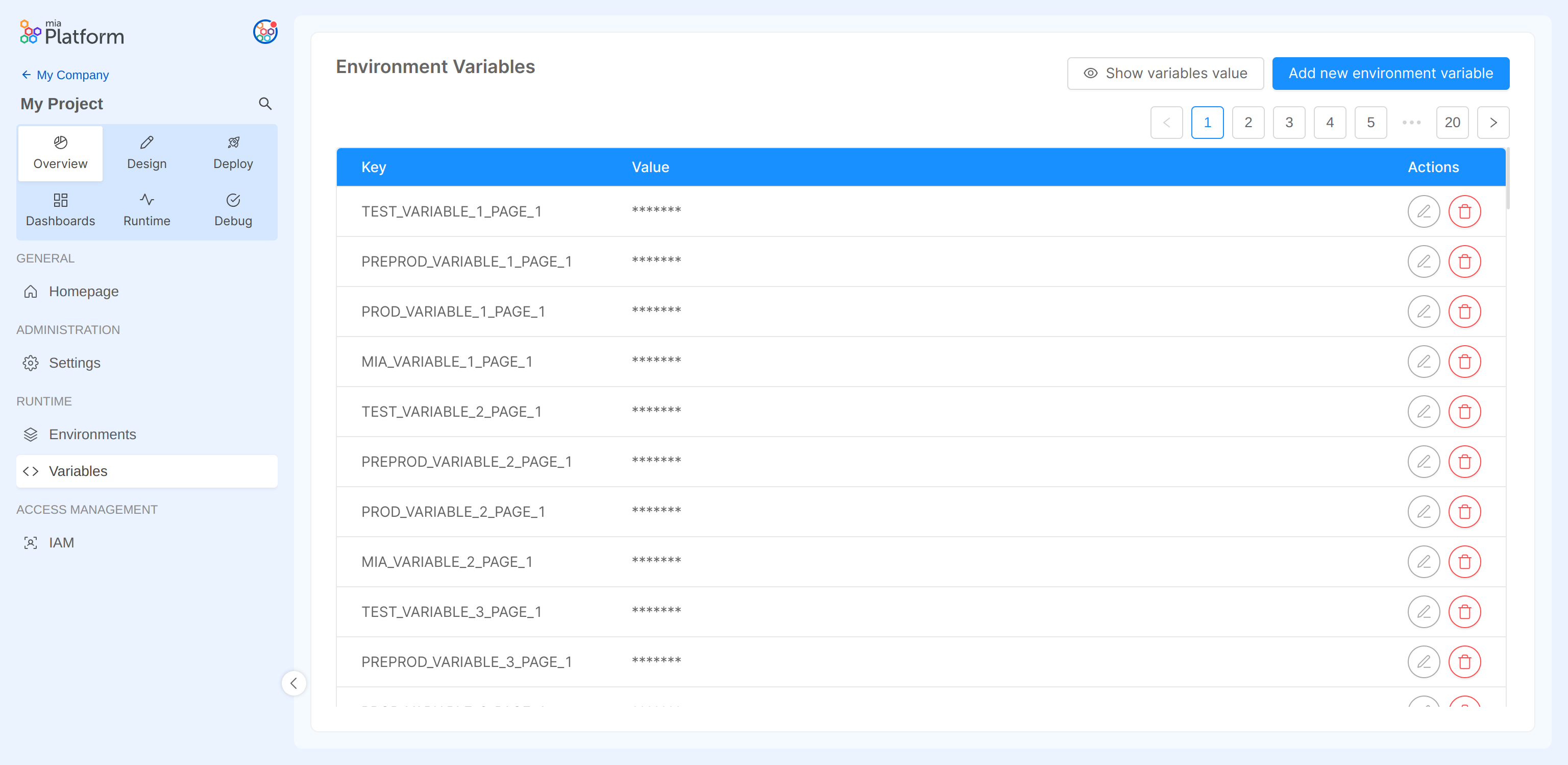
- Click on the Add new environment variable button to see the creation modal.
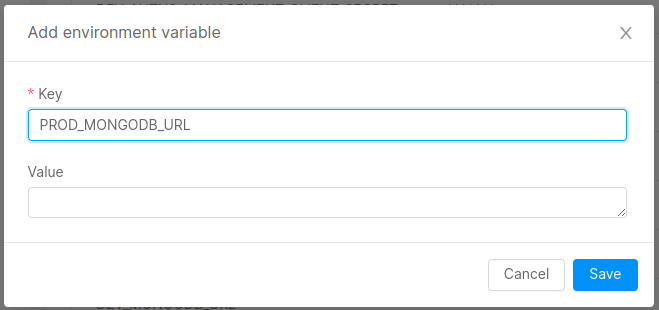
- Key set the value
<PREFIX>MONGODB_URL. In the example the prefix isPROD_. - Value set the connection string to the mongo database.
Here is how to get the connection string on MongoDB Atlas.
The connection string must be of this format:
mongodb+srv://<username>:<password>@<hostname>/<databaseName>?retryWrites=true&w=majority
Then click on the Save button.
- If not setup in the project, create the CRUD Service. You can follow this guide to create the service.
In the Environment variable configuration of the service you can reference the newly created environment variable using this notation {{MONGODB_URL}}.

- Now you are ready to work with your CRUDs.
- Currently, if the database is already populated, all records in all collections must be decorated with the
__STATE__field set to'PUBLIC'in order to access the data. All records that do not have the__STATE__field are not returned by the crud-service. In addition, all collections must be defined in the Mia-Platform Console. - Indices not defined in the Mia-Platform Console are all deleted from the crud-service if they are not named with the prefix
preserve_.