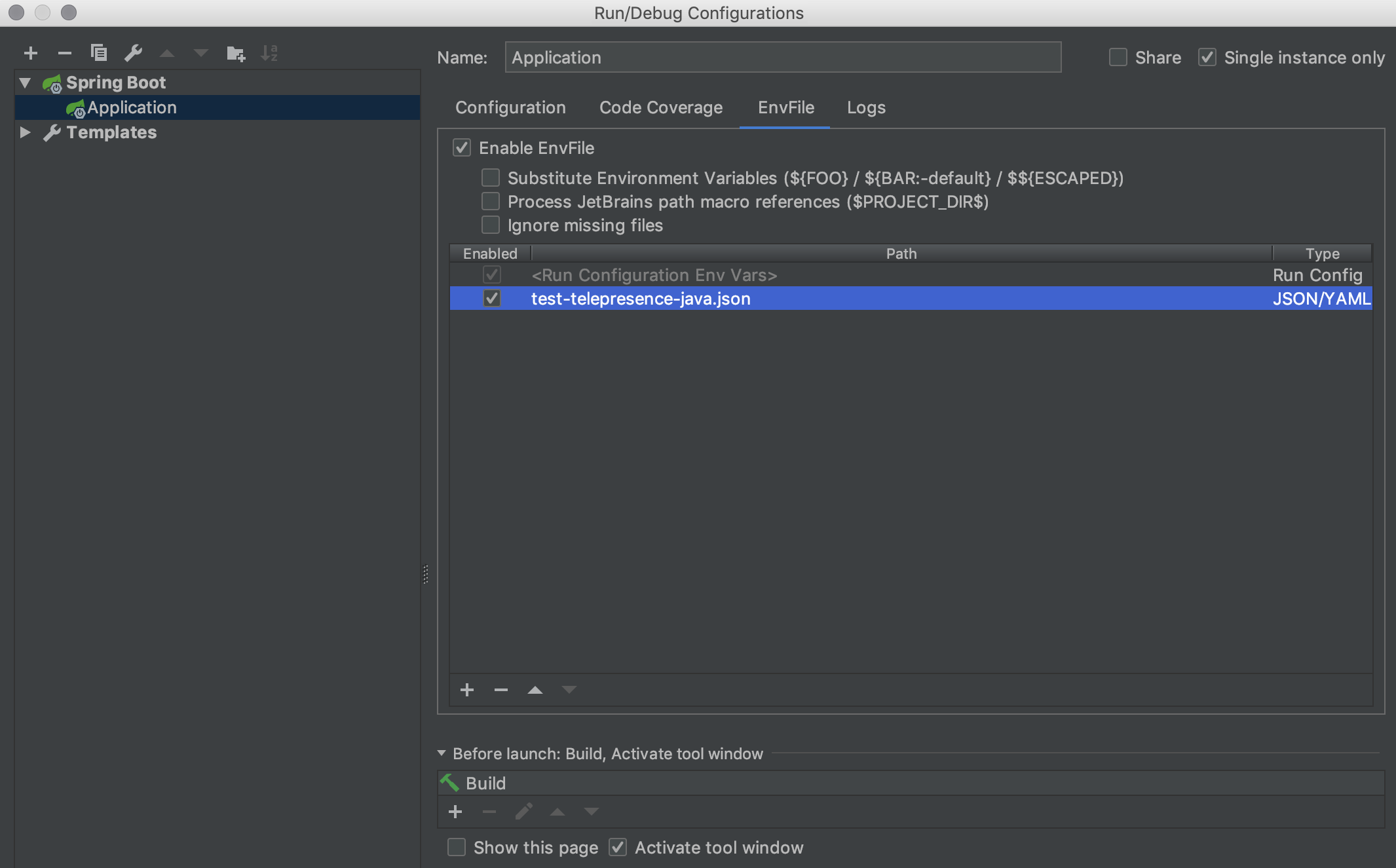Debug a service with Telepresence
To debug a microservice, reach the "Debug" area inside one of your projects.
Debug Area
In the Debug Area, you can see the list of all the microservices developed with Mia-Platform Console.
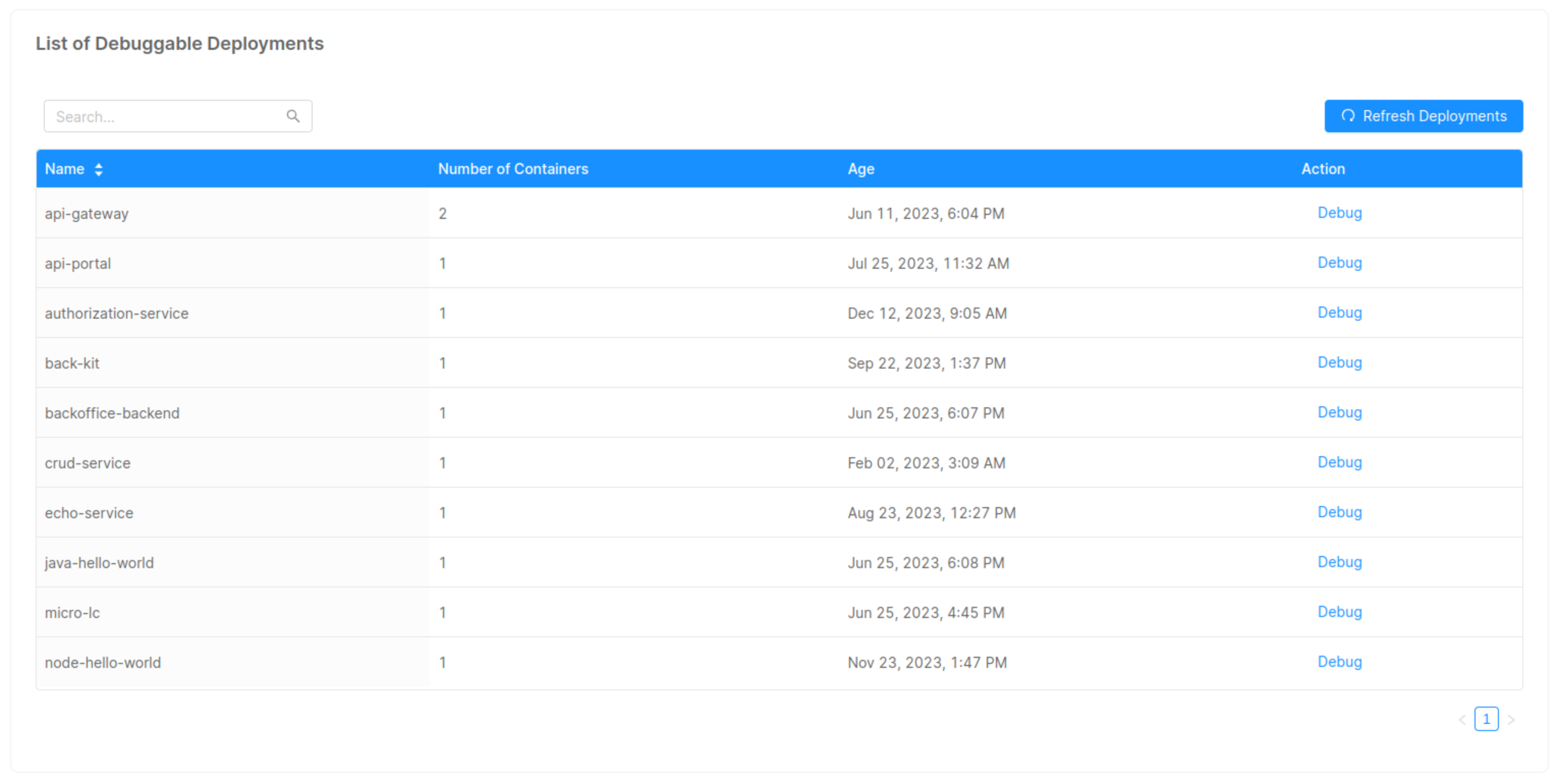
The real potential of this section lies in its connection with Telepresence.
Pressing the "Debug" button will display a string to be pasted on your terminal that simulates the behavior of your microservice in a real context.
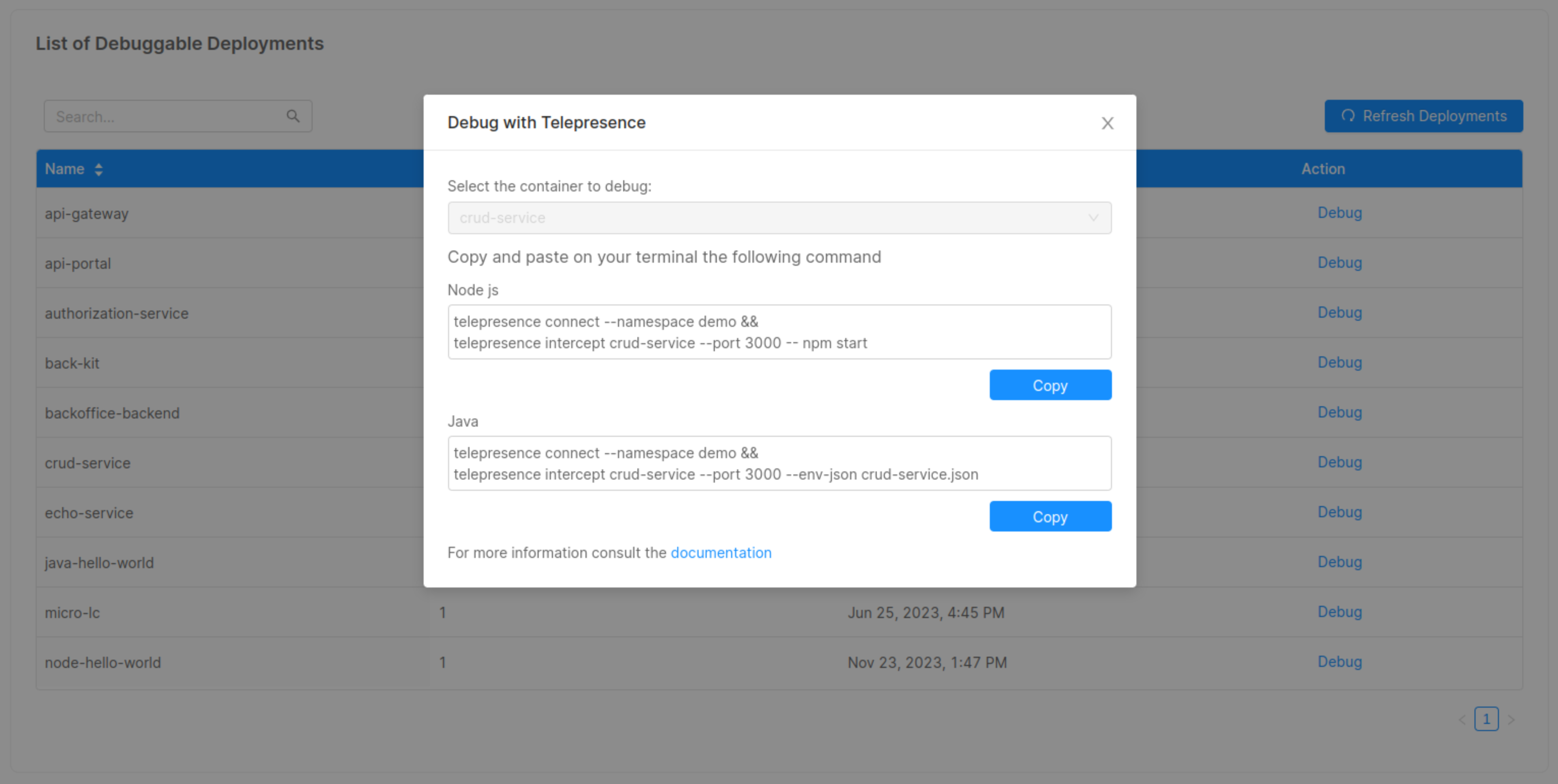
These commands will allow you to easily test and debug your microservice without compromising the replica running in the production environment.
Introduction to Telepresence
Telepresence is an open-source tool that allows you to run a single service locally while connecting that service to a remote Kubernetes cluster.
This tool lets developers working on multi-service applications to:
-
Do fast local development of a single service, even if that service depends on other services in your cluster. Make a change to your service, save the changes, and you can immediately see the new service in action.
-
Use any tool installed locally to test/debug/edit your service. For example, you can use a debugger or IDE!
-
Make your local development machine operate as if it's part of your Kubernetes cluster. If you've got an application on your machine that you want to run against a service in the cluster -- it's easy to do.
Installing Telepresence
Telepresence works on Mac OS X, Windows, and Linux, with OS-native packages.
Follow the official guide to install Telepresence on your machine, and, if necessary, in your cluster.
Connect to a Kubernetes Cluster
You can learn how to connect to your cluster using Kubectl by following this guide.
If you are already familiar with the Kubectl tool, you will only need to set the cluster context correctly.
For Example
Here is an example configuration on how to setup your cluster context:
gcloud container clusters get-credentials [CLUSTER_NAME] --zone [ZONE] --project [PROJECT_NAME]
If you don't have yet installed Google Cloud follow the steps at this link.
Debug your microservice
Access to your local source directory
Move to the local repository of the microservice you wish to debug.
cd [MICROSERVICE_REPOSITORY_NAME]
Run Telepresence
Run the following command to connect to the cluster and intercept your microservice traffic using Telepresence.
- Node
- Java
telepresence connect --namespace [NAMESPACE] &&
telepresence intercept [MICROSERVICE_NAME] --port [PORT] -- [START_COMMAND]
telepresence connect --namespace [NAMESPACE] &&
telepresence intercept [MICROSERVICE_NAME] --port [PORT] --env-json [ENV_JSON_FILE]
If you use IntelliJ IDE, the EnvFile plugin will be required to debug your microservice.
First, install the EnvFile plugin.
Then, Configure Intellij debug configurations with your JSON file.
Finally, run IntelliJ "Debug" option.
Here is an example on how to configure the env file inside IntelliJ: