Manage Users
Mia-Platform Console allows the creation of user accounts, which are typically used as digital identities for human users who need to access resources with certain privileges and permissions.
User accounts can be assigned roles at Console, Company, Project or Runtime Environment levels, according to which they can perform different types of actions.
Managing Company Users
Users inside the Console can be part of one or more Companies. From the Users section at the Company level, a Company Owner can view and manage all user accounts of a Company. From this section, new users can be added to the Company and existing ones can be removed from it completely.
The Users section is especially intended to help Company Owners have an immediate view of all users with access to their Company and how they have acquired it: if a user has an assigned Company role, it means they have direct access to the Company thanks to an individual binding.
This table, however, also shows the groups each user is a member of, meaning that even if no Company role is assigned, the user has access to the Company thanks to those groups membership.
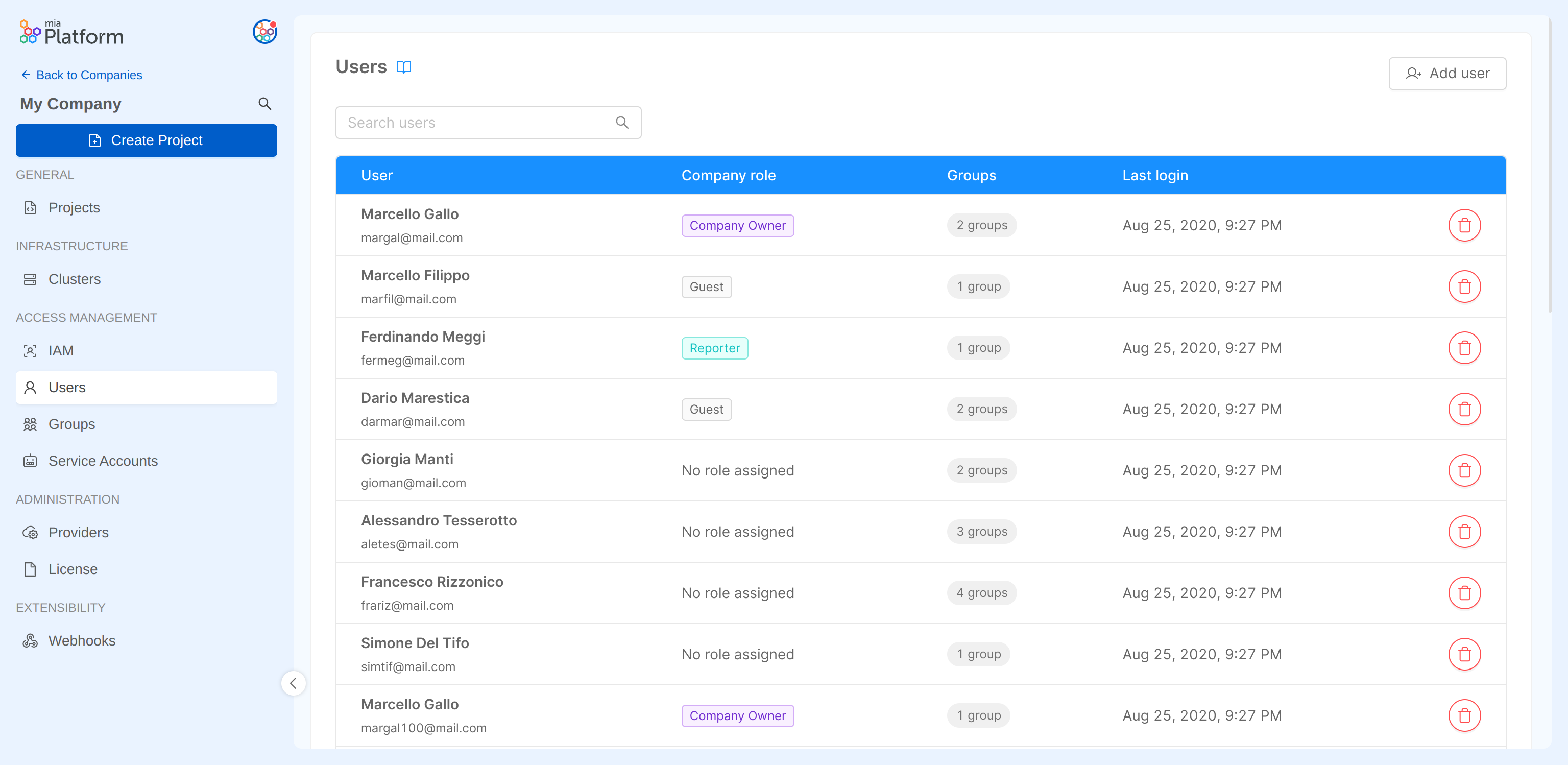
Adding a User
A Company Owner can add a new user by pressing the Add user button in the Users section. The user invitation process will require the invited user email to be provided.
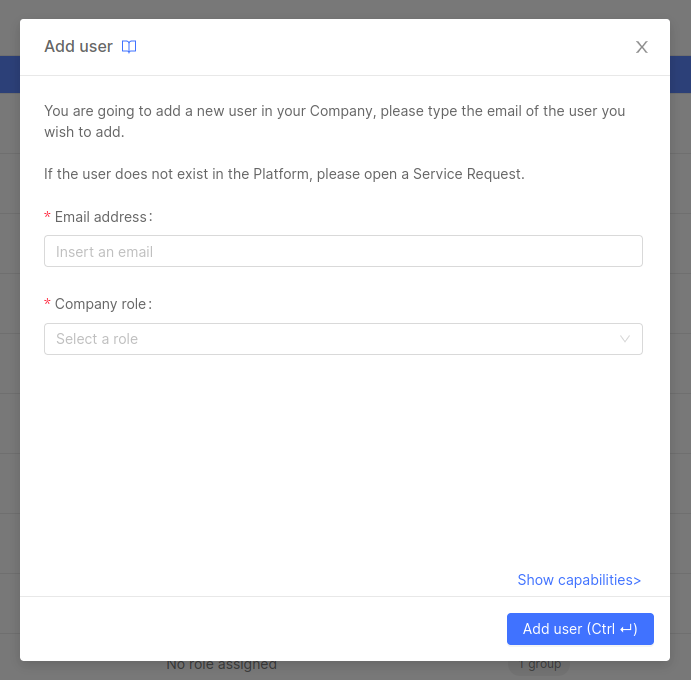
The provided email will be searched throughout existing users and, if a match is found, the user will be invited to the Company with the specified role.
If the user does not exist in the Platform, please open a Service Request for it to be created.
Removing a User
A Company Owner can remove a user from the Company by pressing the delete user button of the desired row in the Users section.
The user will be revoked personal access to the Company and will also be kicked out of all groups they are part of.
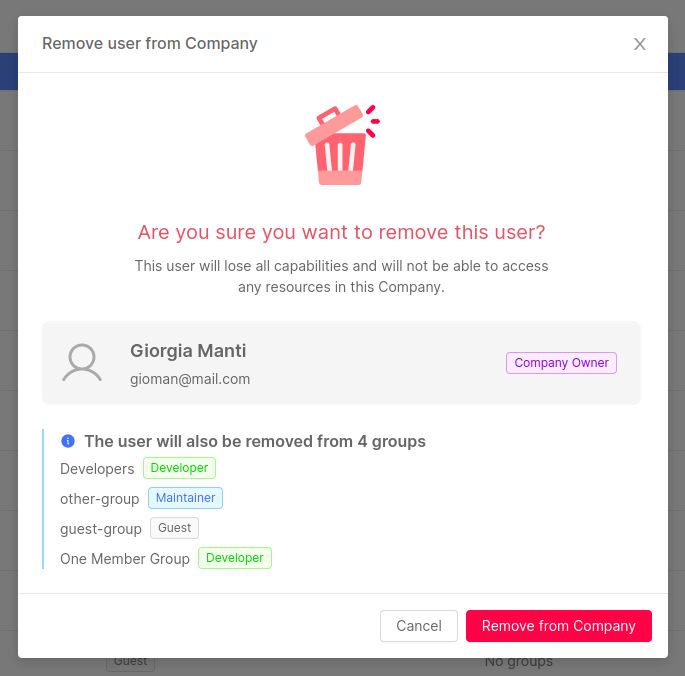
Managing User roles
User roles are managed from the IAM portal, which is specifically dedicated to the governance of roles and accesses to the resources of the Company. Find out how to edit a user's role in the Identities Access Management documentation page.
Managing User role at Company level
From the IAM portal, the Company role assigned to the user can be edited by clicking on the edit button on the corresponding row:
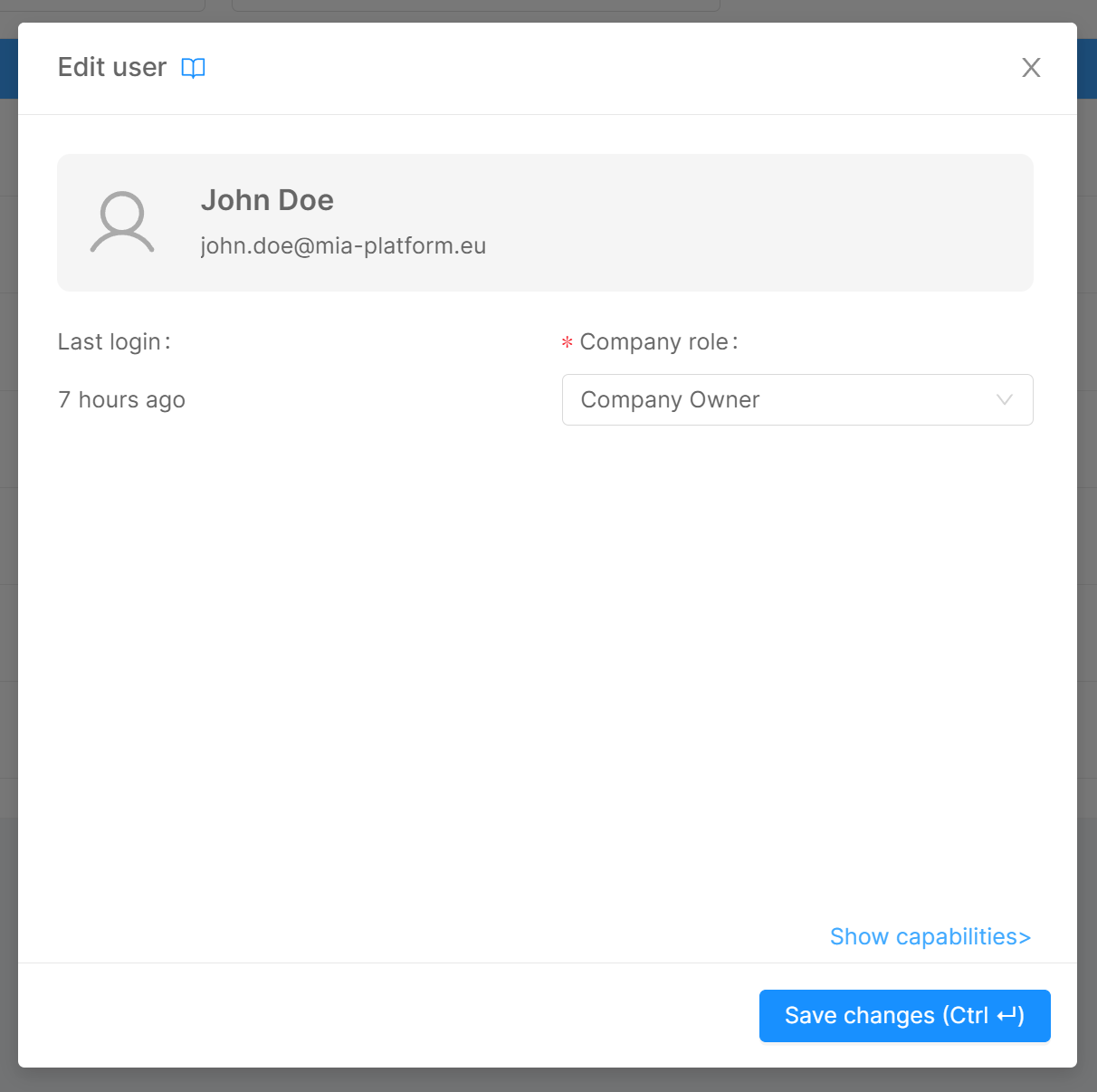
Managing User role at Project level
Users with access to a Company are also shown in the IAM portal inside the Project Overview area of a Project belonging to that specific Company. You can change the role of a user in the Project or in any Project Runtime Environment. To do so, just open the editing dialog on the desired row and select the new role of the user for the Project itself and/or for Project Runtime Environments.
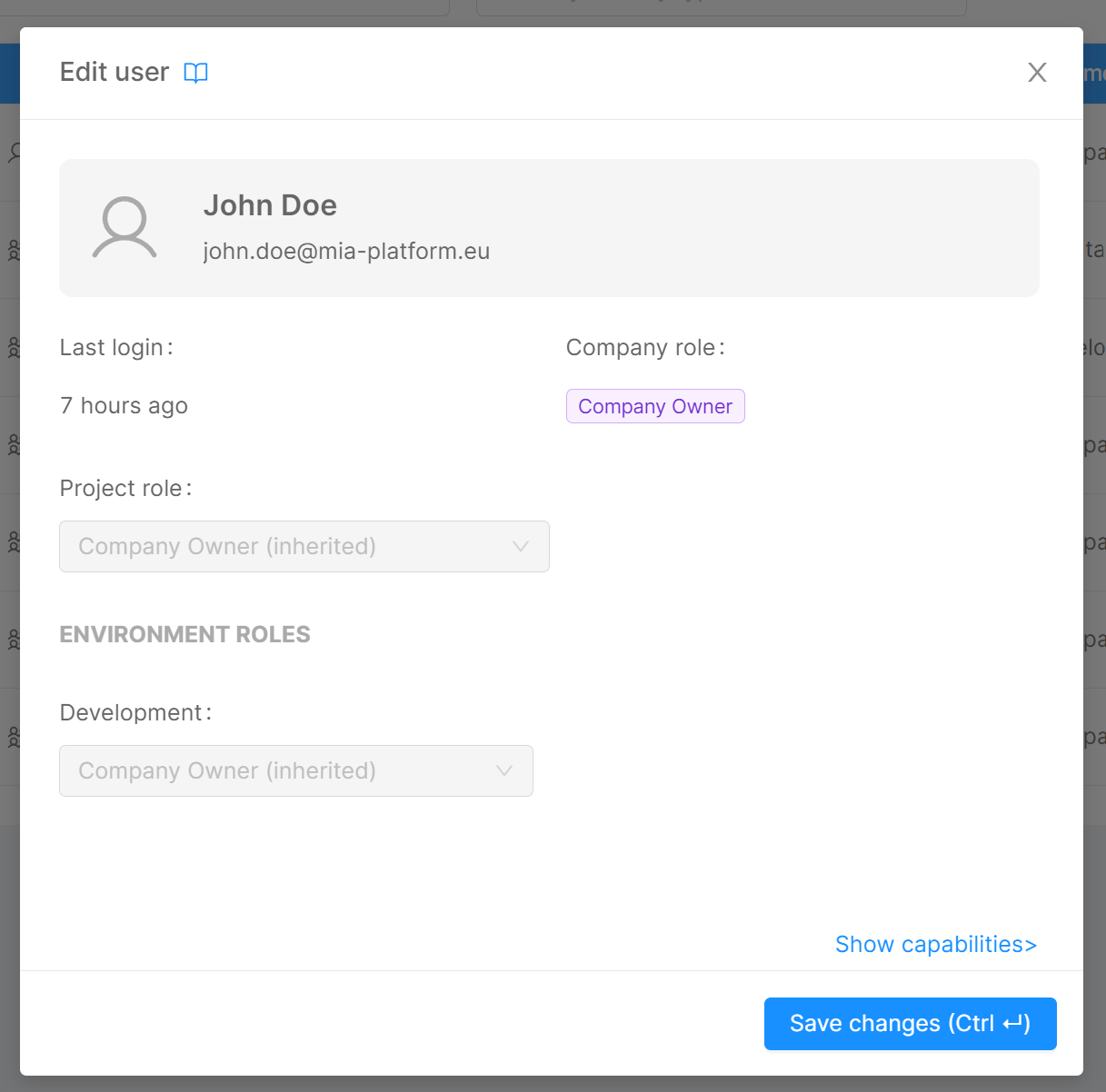
How to best manage your users
Are you wondering whether organizing your users through individual role assignments is the smartest and most effective way to manage the user access to your Company? Or whether the best solution would be to organize them into groups instead?
There is no right or wrong answer to this question: it depends on your organizational needs.
Here below you can find some helpful hints that can help you find an answer that better suits your own requirements.
Team composition
For example, if you need to provide the same access privileges to multiple users in your Company, for sure the simplest and most efficient way is to manage them through groups.
On this purpose, imagine that you have to manage a team composed by a large number of developers. You can create a group (e.g., "My Company Developers"), add them all as group members, and assign the most appropriate role (e.g., Developer role) to the group. This will result in all your users becoming users of the Company with Developer role by virtue of being part of that group of developers.
In this use case, the choice of managing your users through groups allows you to avoid having to manually assign the same role to each user, which may be a time-consuming and tedious activity, especially when you have to deal with a large number of users.
Furthermore, having all of your users grouped within such a group allows you to have a quick comprehensive view of who the members of the group are (in our example, the developers) and what access permissions to the Company are assigned to them (Developer role in this case).
Alternatively, if the composition of your Company team is small and heterogeneous (e.g., there is a Project Manager, a Senior Developer, a Junior Developer, and a Designer), it might still be functional to manage those users through individual role assignment.
For example, at Company level, you may assign the Company Owner role to the Project Manager, the Project Administrator role to the Senior Developer, the Developer role to the Junior Developer, and the Reporter role to the Designer.
Keep in mind that these different user management methods are not mutually exclusive! You can decide to apply them both, in order to find your specific needs.
For instance – going on with the aforementioned example – imagine that your team has now expanded by welcoming new Junior Developers. At this point, it may be particularly useful to create an ad-hoc group of users (e.g., "My Company Developers") in which to include all the Junior Developers of your Company (the new ones plus the initial one).
Now let us remember, however, that one of those Developers (the first one) was initially assigned the Developer role at individual level. This means that one Developer will have both an individual role and a role conferred by the group membership. You don’t have to worry about this, as roles in Console always add up and therefore it does not represent a problem of any kind.
Extension and governance of user privileges
The dual management of users – through a combination of individual roles and group roles – also allows for more personalized governance of access to the resources of your Company: imagine, for example, that the initial Junior Developer (who has both an individual role and the role attributed by group membership) has now become a Developer Expert, having increased the responsibilities within some of the Projects of your Company. At that point, you might want to give that user additional privileges only on those specific Projects.
You can do it by assigning, to that user, a role at Project level that expands the capabilities currently enabled by the Developer role assignment at Company level (e.g., being able to deploy on a specific Projects by assigning the Maintainer role to that user).
Nevertheless, once again, managing users through groups can be useful even in this case, especially when the number of users to which to assign roles on specific resources increases. As a matter of fact, thanks to groups, you can actually increase the capabilities on specific resources for a batch of users in your Company in an easier way.
More practically speaking, if you want – for instance – to extend privileges to all your Junior developers on a specific Project/Runtime Environment (e.g., by elevating that group's role to Maintainer on a specific Project, in order to provide them with Deploy trigger permission on that), thanks to groups you can extend with just one action that privilege to all of your Junior developers: you only have to assign to the "My Company Developers" group the Maintainer role specifically on the desired Project/Runtime Environment.
Otherwise, if they were not managed through groups, this action of assigning Maintainer role on that Project (or Project Runtime Environment) would have to be repeated for each of the members, which is – again – a time-consuming (and even error-prone) activity.
Moreover, if you wanted to grant this privilege only for a limited period of time, then restoring the initial role setting would again have to be done manually for each of these members, highlighting this bottleneck even more.
By contrast, through groups, for instance, the Maintainer role disassignment from that specific Project (or Project Runtime Environment) – to restore the initial Developer role assigned at Company level – would have been a more effective and circumscribed activity, keeping access governance on that Project more organized and flexible.
To sum up, user management use cases are many, as well as the different organizational needs, and – in this landscape – Mia-Platform Console allows you to better structure access to resources as you prefer, giving you freedom in governing access levels of your Company users.