Integrate Mia-Platform Console Single Sign-On (SSO) for extensions
Using Mia-Platform extensions, users can access custom data and perform custom actions. If this data is protected, or these actions may be restricted to a specific set of users only, you need a way to authenticate the user and validate its permissions.
By using the Mia-Platform Console SSO (SSO) you empower your extensions with this exact capability, getting rid of multiple logins, while also delegating to Mia-Platform all of the heavy lifting and security concerns. In this way you can focus just on what really matters to your users.
In this page you can find out how this feature works and how you can enable it for your extensions.
Prerequisites
This feature is currently available for iframe and external link extensions. For more information on extension types and features, see Manage Extensions.
In order to integrate with Mia-Platform Console SSO, your extension MUST define and expose:
- a Login Entry Point used to start the login flow towards the Mia-Platform Console
- a Callback Endpoint that will be used by the Console as the OAuth 2.0 Redirection Endpoint when performing the authentication flow
- a Token Endpoint exposed by the extension backend that acts as proxy endpoint towards the Console
/api/oauth/tokenendpoint
Enable Console SSO for extensions
From the extension detail configuration page, scroll down to the Console SSO card to enable the feature for your extension. Specify here the Callback URL exposed by the extension and save.
You should now see the Console SSO enabled for your extension.
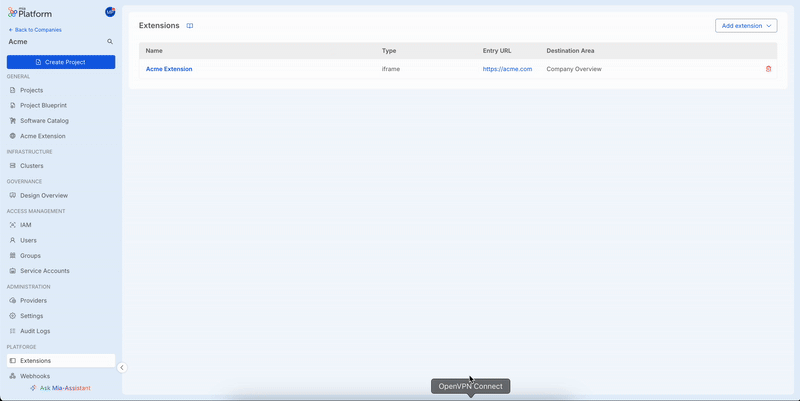
OAuth 2.0 Flow: Authorization Code Grant
Console SSO for an extension implements the OAuth 2.0 flow with Authorization Code Grant. This means that under the hood, the login flow follows the scheme below. Learn more about OAuth 2.0 and this specific flow on the RFC-6749.
+----------+
| Resource |
| Owner |
| |
+----------+
^
|
(B)
+----|-----+ Client Identifier +---------------+
| -+----(A)-- & Redirection URI ---->| |
| User- | | Authorization |
| Agent -+----(B)-- User authenticates --->| Server |
| | | |
| -+----(C)-- Authorization Code ---<| |
+-|----|---+ +---------------+
| | ^ v
(A) (C) | |
| | | |
^ v | |
+---------+ | |
| |>---(D)-- Authorization Code ---------' |
| Client | & Redirection URI |
| | |
| |<---(E)----- Access Token -------------------'
+---------+ (w/ Optional Refresh Token)
When accessing an extension from within the Mia-Platform Console, the user is already logged in the system thus, when starting a new OAuth 2.0 flow for an extension, the user grant is considered implicit and no further action is expected from the user.
This means that in the sequence above, the (B) part is done without requiring any user action. This behavior may however change in the future.
Extension Login Entry Point
This is the entry point for the entire authorization flow. It can be any of:
- a frontend page that shows some UI to inform the user about the login
- a frontend page that automatically starts the login flow
- a backend endpoint that just redirects the user-agent to the Console authorization page
It doesn't matter which of these techniques you will choose. What matters is that - in order to perform the login - this endpoint MUST:
- generate a new
statethat will be used throughout all the login flow - redirect the user-agent (the browser in use) to the specific extension authorization page of the Console, specifying the generated
state
The Console endpoint that handles extension authorization is the following one, preceded by the Console base URL:
/oauth/authorize?tenantId={tenantId}&extensionId={extensionId}&state={state}
Here an example of a frontend page that starts the login flow when the user clicks on a Login button:
function performExtensionLogin() {
const tenantId = 'acme'
const extensionId = 'acme-extension-123'
// Remember to store the state and validate it throughout the login flow
const state = crypto.randomUUID()
window.location.replace(
`https://<CONSOLE_URL>/oauth/authorize?tenantId=${tenantId}&extensionId=${extensionId}&state=${state}`
)
}
<!-- When user clicks the button the login flow is started -->
<button onclick="performExtensionLogin()">Login with Mia-Platform</button>
How the extension generates and stores the state is not scope of this guide.
Extension Callback URL
As per OAuth 2.0 specification: "The redirection endpoint URI MUST be an absolute URI [...] The endpoint URI MAY include an "application/x-www-form-urlencoded" formatted query component which MUST be retained when adding additional query parameters. The endpoint URI MUST NOT include a fragment component"
Currently, only valid HTTPS URLs can be configured as redirection endpoints.
In OAuth 2.0 with Authorization Code Grant, the authorization server redirects the user-agent back to the client (in this case the extension frontend) using the redirection URI configured earlier (the extension's Callback URL), providing an authorization code and the state provided by the client earlier.
This endpoint MUST be able to read the authorization code and the state from the query component and request an access token from the Console token endpoint forwarding both the authorization code and the state.
For safety reasons, all modern browsers block Cross Origin requests, thus you need to implement a proxy endpoint in order to contact the Console token endpoint.
Extension Token Endpoint
As all modern browsers block Cross Origin requests, in order to request an access token from the Console endpoint, you MUST expose an extension backend endpoint acting as a proxy towards the Console token endpoint.
Here a simple example of a POST /api/token proxy API towards the Console POST https://<CONSOLE_URL>/api/oauth/token endpoint.
It is implemented in Go as a Fiber app, but you can implement yours using your favorite development stack:
package main
func main() {
app := fiber.New()
app.Post("/api/token", func(c *fiber.Ctx) error {
tokenResponse, err := http.Post(
"https://<CONSOLE_URL>/api/oauth/token",
"application/json",
bytes.NewReader(c.Body()),
)
if err != nil {
c.Send([]byte(err.Error()))
return c.SendStatus(http.StatusInternalServerError)
}
defer tokenResponse.Body.Close()
responseBodyBytes, err := io.ReadAll(tokenResponse.Body)
if err != nil {
c.Send([]byte(err.Error()))
return c.SendStatus(http.StatusInternalServerError)
}
return c.Send(responseBodyBytes)
})
log.Fatal(app.Listen(":3000"))
}
The access token is contained in the response body as a JSON structured in this way:
{
"accessToken": "my-access-token",
"refreshToken": "my-refresh-token",
"expireAt": 1234567890
}
Further detail on this API can be found on the Authentication Service documentation.
How you should store and communicate the access token to the extension frontend is not scope of this guide.
Whether you choose to set an HttpOnly Cookie for your extension domain, or store the access token securely in your favorite way does not make any difference.
Validate Access Token
An access token generated by the Mia-Platform SSO for your extension defines the following standard JWT claims:
- iss: the issuer of the token. In this case is the base URL of the Console instance that generated it
- aud: the list of audiences that the token was generated for. In this case it contains the base URL of your extension
To understand better these and other standard JWT claims, check out the RFC-7519: JSON Web Token (JWT) - Claims.
When using the Console SSO for your extension, remember to validate tokens when needed. To do this:
- use the Console
/jwksendpoint to retrieve the JSON Web Key Set and validate the token against it - ensure that the aud claim refers to your extension application
If the audiences claim (aud) does not include your application URL, it means that the token was not signed for your application to be used, you MUST reject that request!