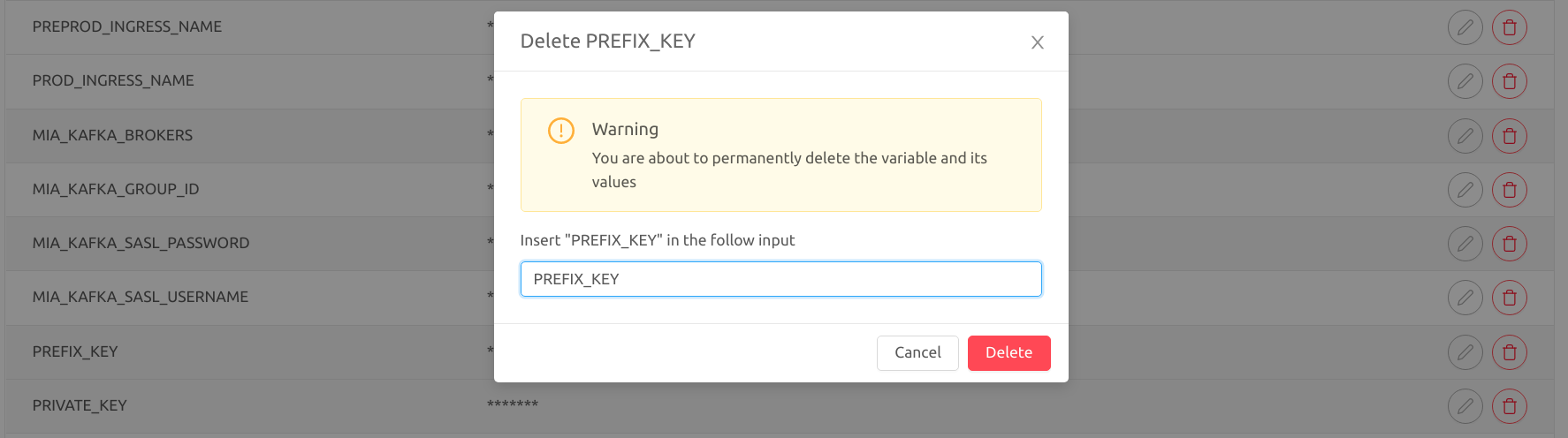Manage Environment Variables with GitLab
Thanks to our Console in the Overview area it is possible to manage your Environment Variables.
How to differentiate your variable from one environment to another
Mia-Platform uses the prefix concept to manage the differentiation between variables.
Each variable can be associated with a prefix indicating the environment in which the variable is to be interpolated.
How do prefixes work?
Prefixes can be of two types:
-
Global prefix: Mia Platform uses
MIA_as global prefix. However, it is possible to avoid the prefix and by default, the environment variable will be treated as global. -
Differentiated: according to the environment
When a Project is created it is associated to a specific Company.
As described in the Company section a Project associated to a specific company will inherit the environment information. For this reason, a differentiated environment variable must have the prefix associated to the ID of the specific environment.
It is possible to find it in the table of the Envs area.
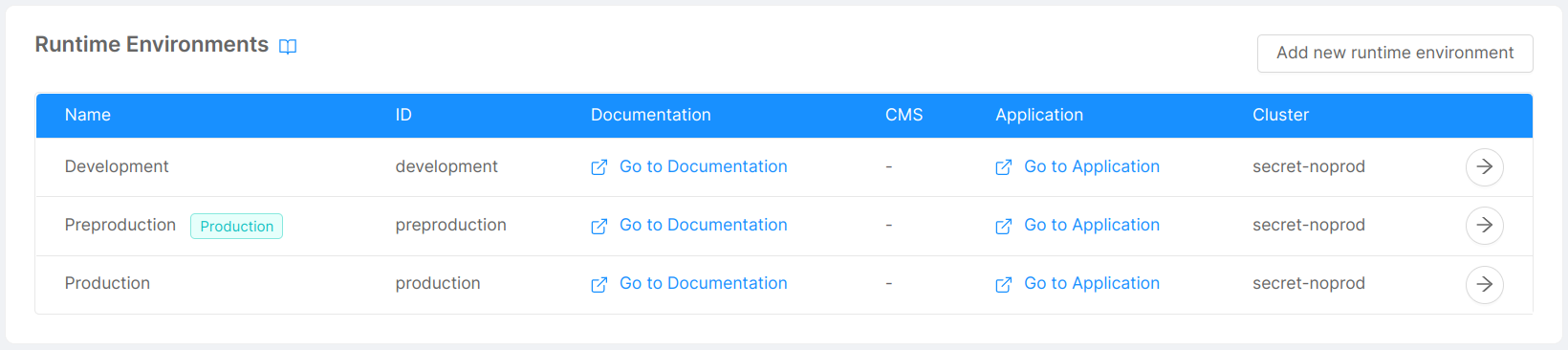
You can also define a global variable to be used as a default and define a specific variable for only one environment.
In this case only the specified environment will use its value, and the others will use the default value.
When there are both a global variable and a specific one for an environment, the longest matching variable will be selected.
E.g.
You have three environments: TEST, PREPROD and PROD.
You define these two variables: MY_VAR = foo and PROD_MY_VAR = bar
This is what the environments will receive:
- TEST:
foo - PREPROD:
foo - PROD:
bar
Remember! It is fundamental to define a prefix if you want to associate a variable to a particular environment, otherwise the variable will be considered global.
Create a Variable
When you start a new Project you will find variables already configured. To add a new variable press the "Add new environment variable" button at the top-right of the table and fill in the form:
- the key is mandatory and identifies your variable. Remember to use the prefix to manage the differentiation between environment;
- the value is the value you want to attribute to your variable, the one that will be interpolated.
When a value contains some $ characters it is required to escape it by adding another $ just before the original ones, otherwise the variable will be truncated just before the dollar sign.
Example
-
Desired value to interpolate:
var$var$var; -
Actual value to write:
var$$var$$var.
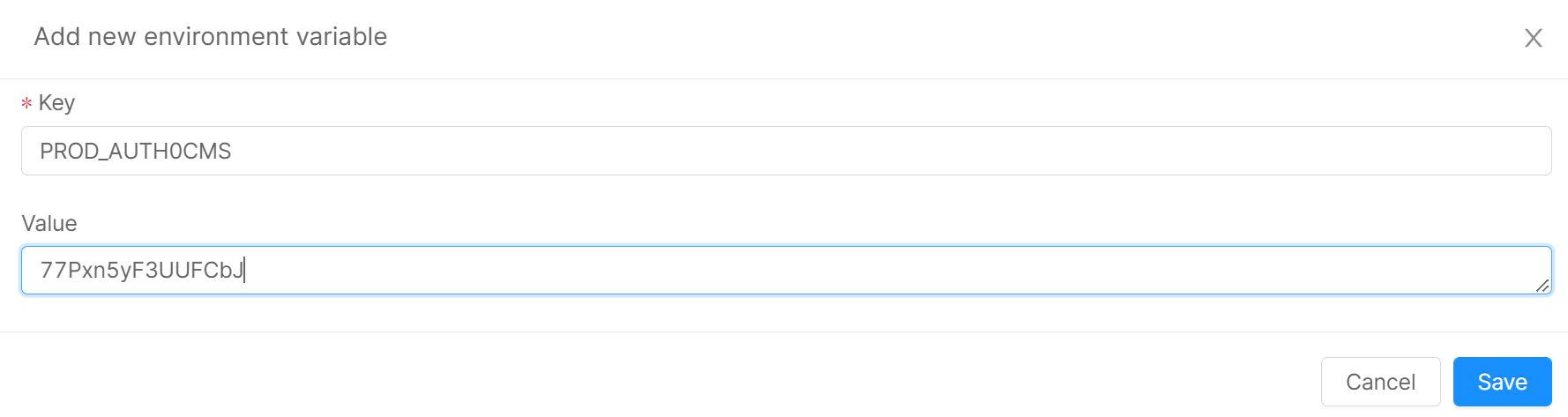
Edit a Variable
Changing the value of an existing variable is very simple. Click on the edit button in the same row as the variable you want to edit. Once you press the vsi button a modal will open. The key is an unchangeable value. Once the value has been changed, you just have to press the save button.
Delete a Variable
To delete a variable, press the delete button corresponding to the desired variable. A modal will open. To cancel the variable you will be asked to enter the name of the key. The name of the key must be identical otherwise you will not be able to delete it.