FHIR Adapter
The FHIR Adapter is a microservice that is able to translate a JSON payload, with a non-standard and generic JSON Schema, into a JSON payload that satisfies the FHIR standard and store it in a FHIR server. Moreover, it is able to retrieve FHIR resources from a FHIR server and return them following a custom JSON Schema.
The goal of the FHIR Adapter is to enable the interoperability between systems which implement the FHIR standard and systems which do not. In this way, FHIR standard can be introduced in your ecosystem, without the need to update legacy systems.
The FHIR Adapter has to work with a FHIR Server. In the Mia-Platform Marketplace there is a ready to use server, called Mia FHIR Server, that can be associate with the FHIR Adapter. However, any server that implements the FHIR standard can couple with the FHIR Adapter.
The following documentation is intended for users who have minimal knowledge of the FHIR standard. Therefore, it is kindly recommended to consult the official FHIR documentation.
Overview
The FHIR Adapter allows you to save and retrieve FHIR data from a FHIR Server using non-standard JSON payloads, exploiting a configuration to map the fields from a non-standard JSON to the fields of a standard FHIR JSON and vice versa.
In the following image, you can find an example of mapping. Let us suppose to have a JSON representing a clinical impression in a non-standard format. In the example, the custom clinical impression is composed by some information related to the patient, such as firstName, lastName and birthDate, and some information strictly related to the clinical impression. When switching to a FHIR context, this results in two separate entities with different field names and nesting.
Therefore, the FHIR Adapter is able to perform two main operations:
- Map a non-standard JSON to one or more JSON objects which follow the FHIR standard.
- Save the FHIR objects to the server and, in case of two or more FHIR JSON objects saved, manage the references between those objects.
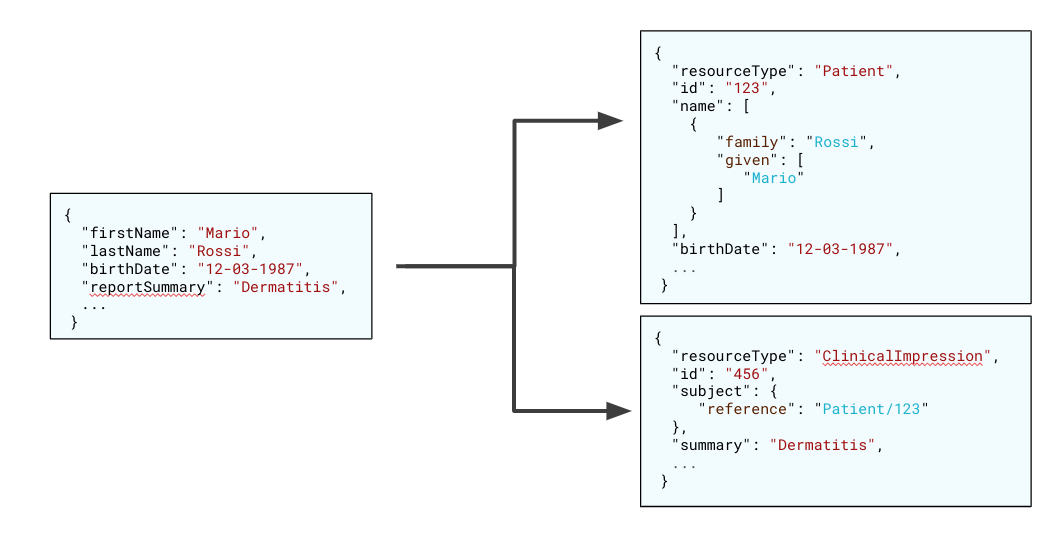
Usage
Despite the translation and saving logic inherent and configured in the plugin, it can be used as a service dedicated to the data storage, such as the CRUD Service.
The FHIR Adapter exposes APIs which allow to:
- read a collection and filter results
- find elements of a collection
- count number of elements in a collection
- create one or more elements in one or more collections
- update one or more elements in one or more collections
- delete one or more elements in one or more collections
- read the history of an element in a collection
- read the version of an element in a collection
- count number of versions of an element in a collection
- execute a pre-configured transaction via a dedicated endpoint
Conventions
We will use the following naming conventions:
- collection: a set of FHIR resources in the FHIR Server
- entity: an item in the context of the FHIR Adapter
- resource or FHIR resource: an item in the context of the FHIR Server, that belongs to a FHIR Server collection
- property: a field of a resource
- value: the value of a property
- query string: the filter set in the url query
- body: the JSON data passed in a request
There is a difference between the concept of item in the FHIR Adapter context and in the FHIR Server context. As exposed by the example schema above, a custom JSON object (entity) can be mapped to one or more FHIR JSON objects (resource or FHIR resource). Thus, in the following sections, we will refer to entities when referring to FHIR Adapter APIs and context.
FHIR Adapter Security
FHIR Adapter APIs must not be exposed directly to the Internet, but they must always be protected by the API Gateway or a BFF.
API Key
If FHIR Adapter APIs are exposed under an API Key you have to pass the key into the request header with the name client-key.
Example
curl --request GET \
--url 'https://your-url/your-collection-name/' \
--header 'accept: */*' \
--header 'client-key: your-client-key'
FHIR Adapter Endpoints
APIs configured with Mia-Platform can be consumed with any technology that supports HTTP protocol. For tests during development we recommend one of the following tools:
In the examples for brevity we will use curl. The following are the typical operations that can be done with an APIRestful FHIR Adapter created with Mia-Platform.
All examples are sent to <https://your-url> Mia-Platfrom instance. We assume that the endpoints are only protected by API Key.
client-key: client-key
If your endpoints are also protected by authentication and authorization you need to pass the access token to the curl command.
Create
It is possible to create one or more resources in one or more collections. The number of created resources depends on the FHIR Adapter configuration.
To create one or more resources use POST request and pass, in the body of the request, the JSON representation of the new resource(s). For example, if you want to add a patient object, you need to perform the following request:
curl --request POST \
--url https://your-url/Patient/ \
--header 'accept: application/json' \
--header 'content-type: application/json' \
--header 'client-key: client-key' \
--data '{"firstName":"John","lastName":"Doe","birthDate":"12-03-1987"}'
in response, you will get a JSON object like this:
{
"_id":"1234"
}
where _id is the unique identifier of the new resource inserted.
Read
In this section you will see how to query a collection.
Get a list of resources
To list a collection, simply call the endpoint with a GET.
curl -X GET https://your-url/Patient/ \
-H "accept: application/json" \
-H "content-type: application/json" \
-H "client-key: client-key"
In response of this request you will get a JSON array that contains all the resources of the collection. The sorting is by insertion.
[
{
"_id": "1234",
"firstName": "Mario",
"lastName": "Rossi",
"birthDate": "12-03-1987"
},
{
"_id": "5678",
"firstName": "Giovanni",
"lastName": "Bianchi",
"birthDate": "27-09-1998"
}
]
You can pass additional query parameters to filter the search results, like the patient first name:
curl -X GET https://your-url/Patient/?firstName=Luca \
-H "accept: application/json" \
-H "content-type: application/json" \
-H "client-key: client-key"
You can pass as query parameter _id or any arbitrary string, as long as it does not start with the underscore character (_), since these names are reserved for sort, pagination and other future uses.
For further info about translating query parameters for FHIR resources, please refer to the Configuration section.
Get a single entity by _id
To get just one entity, simply pass the _id of the document as path param.
To get just one document read only one element, simply pass the _id of the document as path param.
curl -X GET https://your-url/Patient/1234 \
-H "accept: application/json" \
-H "content-type: application/json" \
-H "client-key: client-key"
In response to this request you get a JSON Object like the following.
{
"_id": "1234",
"firstName": "Mario",
"lastName": "Rossi",
"birthDate": "12-03-1987"
}
Sort
It is possible to sort the list of entities returned by a GET passing to the query string the _s parameter. The value of the parameter is:
[-|empty]<property name>
By default the sort is ascending, use - for descending. The following request sorts patients by first name in alphabetical order.
curl --request GET \
--url 'https://your-url/Patient/?_s=firstName' \
--header 'accept: application/json' \
--header 'client-key: client-key'
Paginate
By default GET returns a limited number of entities. You can use pagination to return more entities. Pagination accepts filters and sorts parameters.
To paginate you must use the following query parameters:
- _l: limits the number of documents returned. Minimum value 1. Maximum value is 500. If you pass such limit, the FHIR Adapter truncates to 500 the result.
- _sk: skip the specified number of documents. Minimum value 0. Maximum value is bigint.
This is an example of request that get two documents per page and you ask for the third page (skip 4 documents).
curl --request GET \
--url 'https://your-url/Patient/?_l=2&_sk=4' \
--header 'accept: application/json' \
--header 'client-key: client-key'
Combining _l and _sk you can paginate the request. If you want to visualize the number of pages in your UI you need also count with a request the number of documents.
Count
It may be helpful to know how many documents contains a list of documents. For this purpose it is sufficient to invoke a GET on the /count of the resource
curl --request GET \
--url https://your-url/Patient/count
--header "accept: application/json"
--header "content-type: application/json"
--header "client-key: client-key"
returns
3
You can pass additional query parameters to filter the search results, like the patient first name:
curl --request GET \
--url https://your-url/Patient/count?firstName=Luca
--header "accept: application/json"
--header "content-type: application/json"
--header "client-key: client-key"
You can pass as query parameter _id or any arbitrary string, as long as it does not start with the underscore character (_), since these names are reserved for sort, pagination and other future uses.
For further info about translating query parameters for FHIR resources, please refer to the Configuration section.
Update
You can update an entity, that means updating one or more resources in one or more collections. The operations of the update are made by using a PATCH request, passing the _id of the entity as path param. In the body you have to pass a JSON with the $set operator. You can specify only the field you want to modify, without including all the entity properties.
Example
curl --request PATCH \
--url https://your-url/Patient/1234 \
--header 'Content-Type: application/json' \
--data-raw '{
"$set": {
"firstName": "Giacomo",
}
}'
Delete
You can delete an entity, that means deleting one ore more resources in one or more collections. To delete an entity use a DELETE request passing the _id as path param.
Example
curl --request DELETE https://your-url/Patient/1234
Transaction
You can execute a pre-configured transaction using the following endpoint:
POST /transaction/:transactionId
or
POST /transaction/:transactionId/
The :transactionId path parameter specifies the transaction to be executed. The request body must be in JSON format and adhere to the structure expected by the corresponding transaction configuration.
This endpoint supports mapped custom input data. The number and type of FHIR resources created, updated, or linked are determined by the internal transaction definition.
Example
curl --request POST \
--url https://your-url/transaction/clinical-impression \
--header 'accept: application/json' \
--header 'content-type: application/json' \
--header 'client-key: client-key' \
--data '{
"firstName": "John",
"lastName": "Doe",
"birthDate": "12-03-1987",
"height": "177"
}'
Response
The response includes the FHIR resources that were created or updated during the transaction, each identified by its _id field:
{
"Patient": {
"_id": "1234"
},
"Observation": {
"_id": "5678"
}
}
Currently, the structure of the output returned by the transaction API cannot be customized.
The response always returns an array of objects containing only the resourceType and _id of each created resource.
History
You can retrieve the history of a FHIR resource. The operations of the update are made by using a GET request, passing the _id of the entity as path param and the adding the _history keyword at the end of the URL.
Example
curl --request GET \
--url https://your-url/Patient/1234/_history
--header "accept: application/json"
--header "content-type: application/json"
--header "client-key: client-key"
The endpoint accepts the query parameters _sk and _l, with the same behavior and constraints as for the read operations.
The response is an array where each contained object represents a version of the FHIR resource. This endpoint does not take into consideration the composition of the entity and returns the translation only for the main resource. For further info, please refer to the Configuration section. In addition to the fields contained in the translation configuration, the FHIR Adapter, for each version item, add some metadata fields:
- lastUpdate: the datetime of the last update.
- versionId: the version referred to the version item.
- currentVersion: if the version item represents the current and last version.
The following JSON snippet represents an example of history:
[
{
"_id": "1234",
"firstName": "Mario",
"lastName": "Rossi",
"birthDate": "12-03-1987",
"versionId": "2",
"lastUpdate": "2022-01-01T00:00:00.000",
"currentVersion": true
},
{
"_id": "1234",
"firstName": "Giovanni",
"lastName": "Rossi",
"birthDate": "12-03-1987",
"versionId": "1",
"lastUpdate": "2021-06-15T00:00:00.000",
"currentVersion": false
}
]